Do OneDrive sync issues on your Windows 11 device keep getting in the way of your workflow? Whether you’re working from a bustling office in Lagos, collaborating on campus in Berlin, or simply storing personal files at home, reliable cloud sync is pivotal in today’s fast-moving digital world. When it breaks down—leaving your documents, photos, and client projects out of sync—it can feel like your whole workflow comes to a standstill.
OneDrive is designed to be the backbone of your Windows 11 experience, giving you real-time access, automatic backup, and seamless sharing of files between your devices and the cloud. Yet, countless users globally encounter problems: files stuck at “sync pending,” mysterious warning icons on important folders, or crucial updates that fail to appear—sometimes at the worst possible moments.
The frustration isn’t just about inconvenience. Sync failures can disrupt critical business meetings, slow down group teamwork, or even risk important files being lost or overwritten. Many users aren’t aware of the full range of troubleshooting steps available—often settling for partial fixes or feeling forced to hunt through obscure forums for answers. That’s why knowing how to fix OneDrive sync issues Windows 11 is essential not just for techies, but for anyone who keeps their digital life in sync.
This expanded guide is crafted to help you take back control of your file syncing—no guesswork or confusing jargon. You’ll discover why these errors happen, how simple solutions often solve the toughest problems, and how to maintain smooth, dependable cloud synchronization for everything you care about. Whether you’re safeguarding treasured photos or keeping critical spreadsheets updated across a global team, the answers are all here. Let’s dive deep and make OneDrive sync problems a thing of the past.
A Modern Challenge: Why OneDrive Sync Issues Happen on Windows 11

OneDrive is at the heart of Microsoft’s cloud ecosystem, powering instant file access and collaboration across desktops, laptops, and mobile devices. With Windows 11’s tight integration, OneDrive should “just work.” But reality is different—there are so many moving parts!
What Happens When Sync Breaks Down?
Some typical forms OneDrive issues take include:
- The OneDrive folder on your PC doesn’t match what’s in the cloud.
- Shared files from colleagues never appear in your folder.
- “Sync pending” shows forever, but nothing updates.
- The OneDrive app freezes, crashes, or vanishes from your system tray.
- You get error codes like 0x8004def7, 0x8004de40, or generic “can’t sync this file” messages.
Why Does This Matter?
Broken sync is more than an annoyance. It disrupts productivity, collaboration, and can even put your data at risk. Knowing how to fix OneDrive sync issues Windows 11 is essential, whether you’re working from home in Lagos, studying in Berlin, or running a business in São Paulo.
Before the Deep Dive: Essential Quick Checks
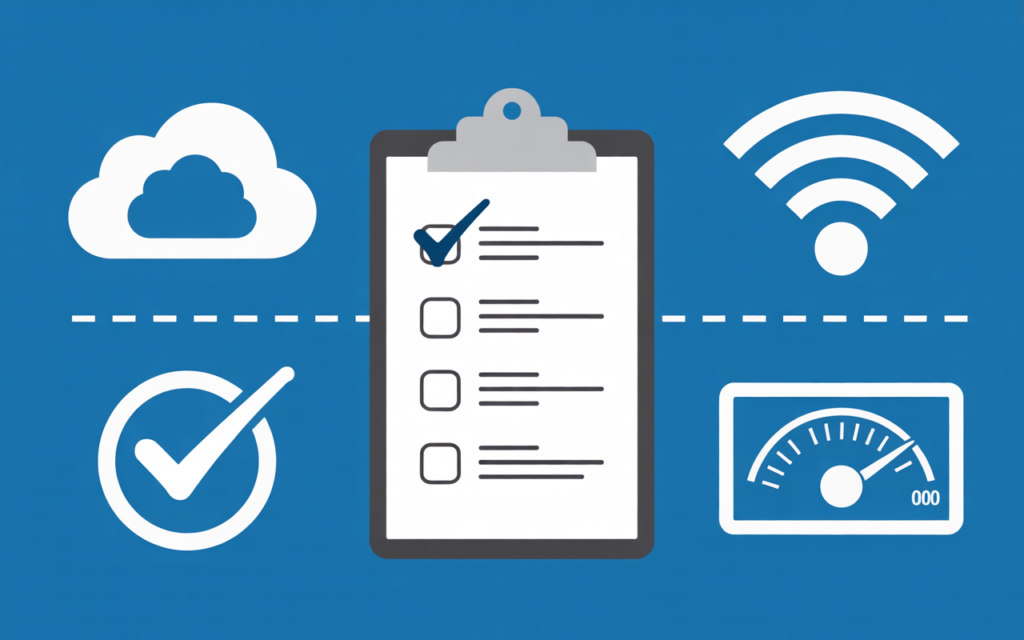
Before troubleshooting complex causes, always start with these simple fundamentals—they fix a surprising number of OneDrive sync issues in Windows 11.
1. Check Your Internet Connection
OneDrive depends entirely on a stable internet link.
- Open a browser and load several different websites.
- Test your internet with a speed test tool; OneDrive needs at least 1 Mbps upload/download for smooth operation.
- If you’re on public Wi-Fi, try disconnecting and reconnecting, or switch to a personal hotspot.
2. Ensure You’re Logged into Your Microsoft Account Correctly
- Open Settings > Accounts > Email & accounts.
- Confirm you’re signed into the right account—sometimes, users have multiple Microsoft accounts, and OneDrive may default to the wrong one.
3. Check Available Storage—Both Locally and in OneDrive
- OneDrive stops syncing when you run out of space, either:
- Locally: If your C: drive is full, new cloud files can’t download.
- Cloud Storage: Free accounts only have 5 GB; paid accounts have more.
- Right-click the OneDrive icon > “View online” to check your cloud quota.
- In File Explorer, right-click your C: drive > “Properties” for local space.
4. Restart Your PC
Yes, it’s a cliché, but a full reboot often resets stuck processes (including OneDrive) and can solve sync issues effortlessly.
Step-by-Step Solutions: How to Fix OneDrive Sync Issues Windows 11
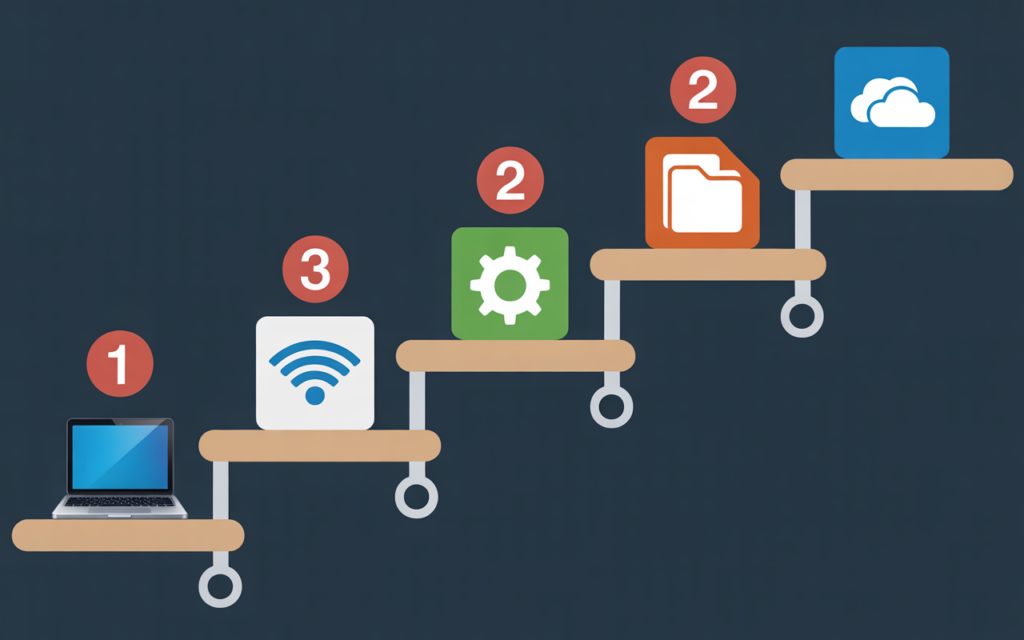
Let’s explore multiple strategies in depth, with practical details for each step.
Restart the OneDrive App—Not Just the PC
Restarting the OneDrive app is a basic, effective fix. Here’s a step-by-step:
- Locate the OneDrive icon: Find the blue/white cloud in the system tray (bottom right corner). If you don’t see it, click the arrow to reveal hidden icons.
- Right-click the icon: You’ll see options like “Help & Settings.”
- Select ‘Quit OneDrive’: This closes all app processes.
- Restart:
- Open Start > type “OneDrive,” then launch the app.
- It may reappear in your tray and begin re-syncing.
Why Does This Work?
Many OneDrive sync problems stem from minor glitches, memory leaks, or background stalls. Restarting clears the cache and forces OneDrive to establish a new cloud connection.
Pro Tip:
If you’re often needing to restart OneDrive, check for system updates (Windows 11 and OneDrive app itself) to fix underlying software bugs.
Deep Dive: Checking—And Fixing—Your Internet and Network
Reliable internet is the foundation of cloud syncing, but the problem might not be obvious.
Advanced Steps to Diagnose Internet Issues and OneDrive Sync
- Switch Networks:
Move from Wi-Fi to Ethernet, or try a different Wi-Fi network. Some routers may block certain ports OneDrive uses. - Test with Mobile Hotspot:
Shared or corporate networks may block OneDrive. Connect your PC to a smartphone hotspot as a test. - Check for Metered Connections:
- Go to Settings > Network & Internet > Wi-Fi.
- Make sure your network is not set as metered, which can pause sync to save data.
Firewall and Antivirus Checks
- Firewalls or antivirus apps sometimes block OneDrive.
- Temporarily disable your firewall or antivirus, then see if sync resumes.
- If it works, add OneDrive to your firewall/antivirus exceptions list.
Managing OneDrive Storage Limits
Running out of space—either locally or in the cloud—can halt syncing with frustratingly vague errors.
Free Up Space in Your OneDrive
- Visit onedrive online
- Check the storage meter.
- Delete large files or move them elsewhere. Empty the OneDrive recycling bin (deleted files count toward your quota!).
- Upgrade your plan if needed—sometimes it’s worth a few dollars for more space.
Free Up Local Disk Space
- Open “Settings > System > Storage.”
- Use Storage Sense to clear temporary files.
- Move photos, videos, or large downloads off your C: drive.
Practical Example:
Anna, a student, kept getting “cannot sync files” errors. By emptying her OneDrive Recycle Bin online and moving old school projects off her C: drive, sync resumed in minutes.
How to Fix OneDrive Sync Issues Windows 11—With Pause and Resume
Sometimes OneDrive stalls due to background glitches. Pausing and resuming can trigger a healthy restart.
How to Do It:
- Right-click the OneDrive icon.
- Click “Pause syncing,” then choose 2 or 8 hours.
- Wait 1-2 minutes.
- Right-click again and select “Resume syncing.”
Why It Works:
This action forces OneDrive to re-scan changed files and re-establish its connection to Microsoft’s servers.
The Ultimate OneDrive Fix: Reset OneDrive (No Data Loss!)
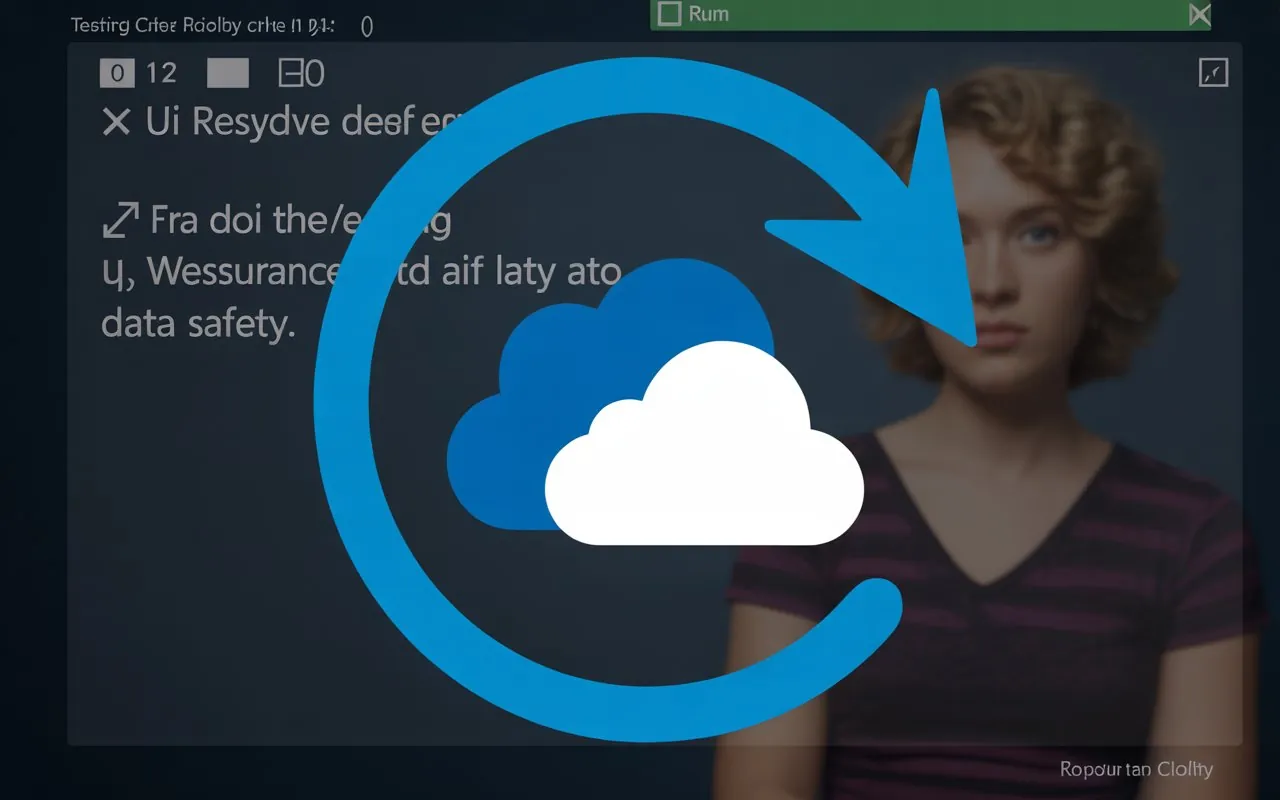
Resetting OneDrive doesn’t delete your files; it simply severs and then rebuilds the app’s internal links.
Complete Guide to Resetting OneDrive
- Close OneDrive via the tray icon.
- Press
Windows + Rto open Run. - Paste the following and hit Enter:
text%localappdata%\Microsoft\OneDrive\onedrive.exe /reset
If nothing happens in a minute, repeat the Run window with:
textC:\Program Files\Microsoft OneDrive\onedrive.exe
or (on 64-bit PCs):
textC:\Program Files (x86)\Microsoft OneDrive\onedrive.exe
- The system tray icon will disappear then reappear.
- Syncing restarts and all files/folders will re-sync.
Real-World Example:
David in Lagos fixed persistent “sync pending” errors across thousands of photos by running the OneDrive reset above; hours of frustration solved!
Naming Matters: Unsupported File Names and Types
Windows 11 and OneDrive impose rules that can derail syncing:
Illegal Characters and Path Lengths
- Forbidden characters:
\/:*?"<>| - File/folder names longer than 400 characters
- File extensions like .tmp, .ini, and certain system files
How to Fix:
- Shorten overly long file/folder names.
- Remove illegal characters.
- Move files out of folders with long pathnames.
- Don’t sync shortcuts to external or network drives.
File Size Limits
- Files larger than 10 GB will not sync.
- To upload very large files:
- Compress them (.zip)
- Divide them into parts smaller than 10 GB
Addressing Account and Permissions Issues
A surprisingly common cause of OneDrive not syncing with Windows 11!
Troubleshooting Account Problems
- If prompted, re-enter your Microsoft account password.
- Make sure your Microsoft account isn’t blocked (try logging into Outlook.com or OneDrive online separately).
- If using a work/school account, confirm it hasn’t been deactivated by your IT department.
Permissions Checks
- For shared folders, make sure you still have access.
- Ask the owner to re-invite you if you lose permissions.
- On your PC, make sure you (your Windows user account) remain the file/folder owner.
Update: Keeping Windows 11 and OneDrive App Up-To-Date
Outdated apps are among the biggest culprits for OneDrive sync errors in Windows 11.
Check for Windows Updates
- Settings > Windows Update > Check for updates.
- Install all available updates—even optional ones.
- Restart the computer after updating.
Update OneDrive Manually
- Download the latest OneDrive version directly from microsoft official page
- If you use Microsoft Store apps, update from there too.
Why Frequently Updating Matters
- Each OS and app update fixes bugs and improves compatibility.
- New file syncing improvements (speed, security, reliability) are released regularly.
Battery Saver and Power-Saving Modes: Hidden Sync Blockers
Windows 11’s advanced battery and power-saving features may pause or slow down OneDrive sync.
How to Identify and Fix
- If your laptop battery is low, Windows may automatically pause OneDrive.
- Click the battery icon > turn off “Battery Saver.”
- In OneDrive settings (via system tray icon > gear > Settings tab), uncheck the box:
“Pause syncing when this device is in battery saver mode.”
Example Scenario
A business traveler couldn’t update Word docs while on the move—turning off battery saver fixed her stalled sync in seconds!
Advanced Networking: Proxy, VPN, and Firewall Issues
Many corporate, educational, and some home networks use firewalls, VPNs, or proxies. These may block the ports and domains OneDrive uses.
Step-by-Step Networking Fixes
- Temporarily turn off any VPN or proxy.
- If OneDrive sync resumes, contact your IT admin to whitelist OneDrive.
- Ensure required domains are allowed:
onedrive.live.comonedrive.comlogin.live.comgrooveex.dll
- Allow OneDrive through Windows Firewall:
- Settings > Update & Security > Windows Security > Firewall & Network Protection > Allow an app through firewall
Router & ISP Checks
- Some parental controls or content filters block OneDrive.
- Log into your router; ensure no restrictions are set up for “cloud storage” or Microsoft domains.
Unlink and Re-Link Your OneDrive Account
Sometimes, OneDrive gets stuck with old tokens or cloud connections.
The Safe Way to Unlink and Re-Link Accounts
- Right-click the OneDrive icon > Settings > Account.
- Click “Unlink this PC.”
- Close OneDrive completely.
- Launch OneDrive from Start menu and sign in again.
- All files will remain on your PC; resyncing establishes a clean cloud connection.
When to Use This Method
- After a password change
- Switching Microsoft accounts
- OneDrive syncing to the wrong account/folder
How to Reinstall OneDrive Completely
As a last resort, reinstalling ensures you’re on the latest version with default app settings.
Detailed Steps
- Settings > Apps > Installed apps > Microsoft OneDrive > Uninstall.
- Restart your computer.
- Download the official OneDrive installer from here.
- Run the installer and follow prompts.
After reinstalling, your files will be re-synced—no data is lost from the cloud.
Advanced OneDrive Fixes for Persistent Sync Problems

These solutions target deeper, less common issues—including those seen on complex networks or after severe software conflicts.
Clear Temporary or Cached Files
- Use “Disk Cleanup” (search in Start) and select the system drive (usually C:).
- Check boxes for “Temporary files,” “Thumbnails,” and “System error memory dump files.”
- Click “OK” to delete.
- Reboot and try syncing again.
Adjust or Remove Group Policy Restrictions
Some corporate systems use Group Policy to block or limit OneDrive.
- Hold Windows + R, then type
gpedit.mscand Enter (Pro, Enterprise editions only). - Navigate to:
Computer Configuration > Administrative Templates > Windows Components > OneDrive - Set “Prevent the usage of OneDrive for file storage” to “Disabled” or “Not configured.”
Registry Edits (Advanced Users Only!)
- Press Windows + R, type “regedit” and press Enter.
- Navigate to:
HKEY_LOCAL_MACHINE\Software\Policies\Microsoft\Windows\OneDrive - Make sure relevant policies aren’t set to restrict OneDrive sync.
- Warning: Improper edits can cause system instability. Only proceed if you are confident.
Check Folder Path Limits and Total Items
OneDrive works best with 100,000 files or fewer per folder.
If syncing a huge dataset:
- Split into smaller folders with fewer files.
- Archive or move old files elsewhere.
Real-World Examples: How People Fixed OneDrive Sync Issues on Windows 11
Case 1:
Olufemi, a business consultant in Lagos, faced sync failures after traveling. His hotel Wi-Fi blocked OneDrive domains; connecting to a personal mobile hotspot resolved everything.
Case 2:
Maria, a university student, consistently hit storage limits. She used OneDrive’s online storage analysis, moved gigabytes of old video lectures to an external drive, emptied the recycle bin, and watched her sync resume.
Case 3:
Tim, a remote worker, had a badly behaving firewall. His IT department whitelisted all necessary Microsoft cloud domains and OneDrive started syncing instantly.
When to Contact Microsoft Support for OneDrive
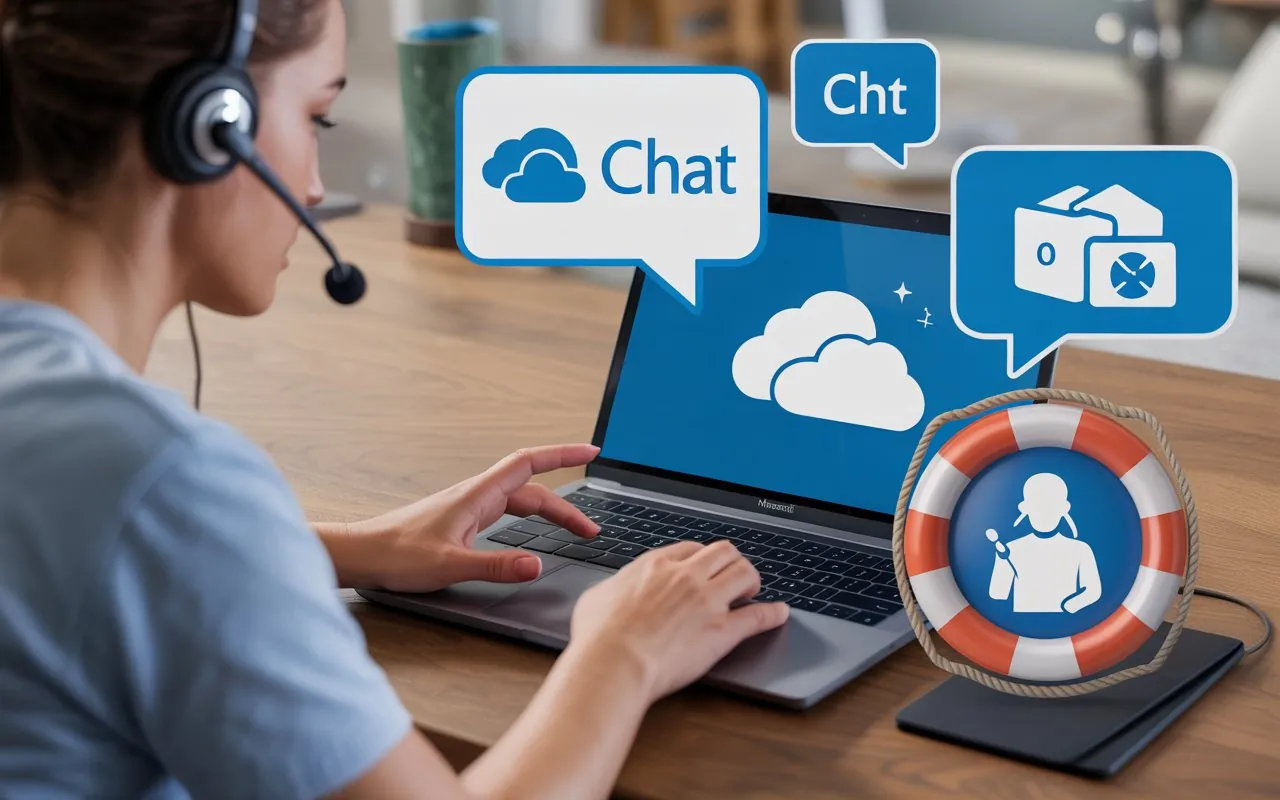
If you’ve exhausted these steps and still have persistent issues:
- Visit the microsoft onedrive support app
- Use the “Get Help” feature in Windows 11 (Start > Get Help).
- Enable OneDrive logging if requested by support.
Some problems, especially with corrupted accounts, require back-end fixes only Microsoft can provide.
Summary and Final Tips: Mastering OneDrive Sync on Windows 11
Getting to the root of how to fix OneDrive sync issues Windows 11 isn’t always easy, but with thorough, systematic troubleshooting, nearly every issue can be resolved.
Remember:
- Start with internet and storage checks, then work methodically through the app and account fixes.
- Use reset and re-install only when basic steps fail.
- Don’t ignore advanced networking and security settings; these often block OneDrive traffic.
- Always keep your system and apps up to date!
Proactive steps for a smoother OneDrive experience:
- Regularly check your OneDrive storage usage.
- Keep file numbers and paths in check.
- Name your files/folders simply and always avoid forbidden characters.
Frequently Asked Questions

Q: My files are stuck on “Processing changes.” What can I do?
A: Try pausing and resuming sync, restarting the app, or running the manual reset command.
Q: Can I specify which folders OneDrive should sync?
A: Absolutely. Right-click the OneDrive icon > Settings > Account > Choose folders. Check only what you want to sync—reducing the number of files can help sync speed and reliability.
Q: Does OneDrive keep old versions of files, in case something goes wrong?
A: Yes! OneDrive stores file versions—restore from the cloud by right-clicking a file online > Version history. Handy for recovering overwritten or synced error files.
Q: What about network drives or external drives—can I sync those?
A: No. OneDrive only syncs folders inside its own directory, on drives with NTFS or ReFS file systems.
conclusion
With these strategies, OneDrive can be the reliable cloud assistant it was designed to be. Whether for personal use, school, or business—your files will stay in sync, and you’ll be ready for anything the modern cloud-powered world throws at you.