If you’ve spent countless hours troubleshooting infuriating screen flicker, error messages, or persistent crashes on your computer, you’re certainly not alone. Few computer frustrations are as common—or as disruptive—as graphics driver issues, which can bring your games, work, and entertainment to a standstill. Whether you’re a dedicated gamer, a creative professional relying on intensive visual software, or an everyday user just wanting a stable display, understanding how to fix known issues with graphics driver is essential for maintaining a smooth and reliable computing experience.
Graphics drivers are the unsung heroes behind everything you see on your screen. They form the critical link between your computer’s operating system and the graphics hardware, ensuring that images, videos, and animations are rendered correctly. However, when something goes wrong—be it from a recent Windows update, the installation of a new game, or just routine wear and tear—these drivers can quickly become a source of frustration. Common symptoms include sudden screen blackouts, blue-screen errors, laggy video playback, and strange artifacts or flickering that disrupt your workflow and enjoyment.
Imagine preparing for an important virtual meeting, only to face a blank screen. Or, picture settling in for a gaming session, but instead, your system crashes every few minutes with cryptic error codes. Such scenarios highlight the impact graphics driver problems can have, not just on performance but on your productivity and peace of mind. Fortunately, most graphics card issues are fixable with a structured approach—no deep technical skills required.
This expansive guide goes beyond quick fixes. It delivers practical, easy-to-follow strategies for how to fix known issues with graphics driver configurations—covering both foundational troubleshooting steps and advanced techniques. From simple driver updates to clean installations and hardware checks, you’ll find targeted solutions for every situation. You’ll learn how to identify the early warning signs of trouble, why keeping your drivers updated matters, and how to prevent these issues from recurring in the future.
If you’re determined to take control of your system’s performance, eliminate disruptive display problems, and empower yourself with actionable solutions, you’re in the right place. Keep reading for an expert breakdown on resolving graphics driver challenges, making your PC or laptop more reliable—and your digital life far less stressful.
Understanding Graphics Drivers and Their Crucial Role

Before digging into troubleshooting, it’s important to fully grasp what a graphics driver does and why even a minor error can wreak havoc on your system.
Graphics drivers are specialized pieces of software that connect your operating system (like Windows, macOS, or Linux) to your graphics hardware—your NVIDIA, AMD, or Intel graphics card. Without the correct driver, your GPU can’t process images, run games optimally, or display videos at their highest quality. Drivers are updated frequently, not just for new features, but to fix security issues, optimize new games, and squash bugs that cause display problems.
The Lifecycle of a Graphics Driver
To better understand how to fix known issues with graphics driver failures, consider these core stages:
- Installation: Typically handled automatically by Windows Update on basic systems or during initial setup. Advanced users often install manufacturer-optimized drivers for better performance.
- Operation: The driver acts as a translator—your system sends instructions (draw a window, play a video, render a game), and the driver tells the GPU how to make it happen.
- Update Cycle: Manufacturers release updates to add features, increase compatibility, and address newly discovered issues and incompatibilities.
- Obsolescence: Older drivers are sometimes dropped or replaced, leading to potential issues with new software or after OS upgrades.
Understanding this cycle is foundational for addressing and anticipating graphics driver issues.
Recognizing the Most Common Graphics Driver Problems

Diagnosing the precise graphics driver issue you’re facing helps select the right fix, saving time and minimizing unnecessary changes.
Visual Symptoms
- Screen flickering: Brief flashes, lines, or shifts in color or brightness.
- Artifacts: Visual anomalies—colored blocks, lines, or static—especially in games and videos.
- Resolution and scaling errors: Blurry graphics, incorrect aspect ratios, or missing display modes.
- Black, white, or blue screens: Sudden or intermittent full-screen errors, sometimes accompanied by system reboot.
- Screen tearing: The display shows incomplete or mismatched video frames, especially during fast-moving scenes.
System and Application Symptoms
- Crashes or freezing: Sudden shutdown of gaming, design, or media applications. The system may become unresponsive.
- Error messages: “Display Driver Stopped Responding,” “Graphics device driver error code 43,” or specific warnings referencing nvlddmkm.sys (NVIDIA) or atikmdag.sys (AMD).
- Performance drops: Sluggish UI, delayed video playback, low FPS (frames per second) in games, or stuttering during animation.
- Failed updates: Windows or the manufacturer’s updater fails to install a new driver, or reports a conflict.
Diagnosing your current symptoms against this list allows you to zero in on the right section in this guide, making the process of fixing known issues with your graphics driver much more targeted and effective.
Essential Preparations Before Troubleshooting
Every fix starts with good preparation. Following best practices will keep your data safe and make it easier to reverse any change.
Safeguard Your Data and System
- Save all open work: Many fixes require restarts or safe mode, which will end your current sessions.
- Set a system restore point: Search for “Create a restore point” in Windows, and follow the prompts. This allows you to revert your entire system to a previous, known-good state if something goes wrong.
- Backup your files: For critical data, use Windows Backup, OneDrive, Google Drive, or an external hard drive.
Gather Your System and Driver Information
- Identify your GPU: In Device Manager (Windows), look under “Display adapters.” Write down the full model (e.g., NVIDIA GeForce RTX 3070, AMD Radeon RX 5700, Intel HD Graphics 630).
- Check current driver version: Right-click your GPU in Device Manager, click “Properties,” then open the “Driver” tab.
- Record Windows/Mac OS version: Go to Settings > System > About (on Windows) or Apple Menu > About This Mac (on Mac).
With this information, you can navigate manufacturer websites and support forums more competently, minimizing confusion and ensuring you always install the correct files for your device.
How to Fix Known Issues With Graphics Driver: Step-By-Step Solutions
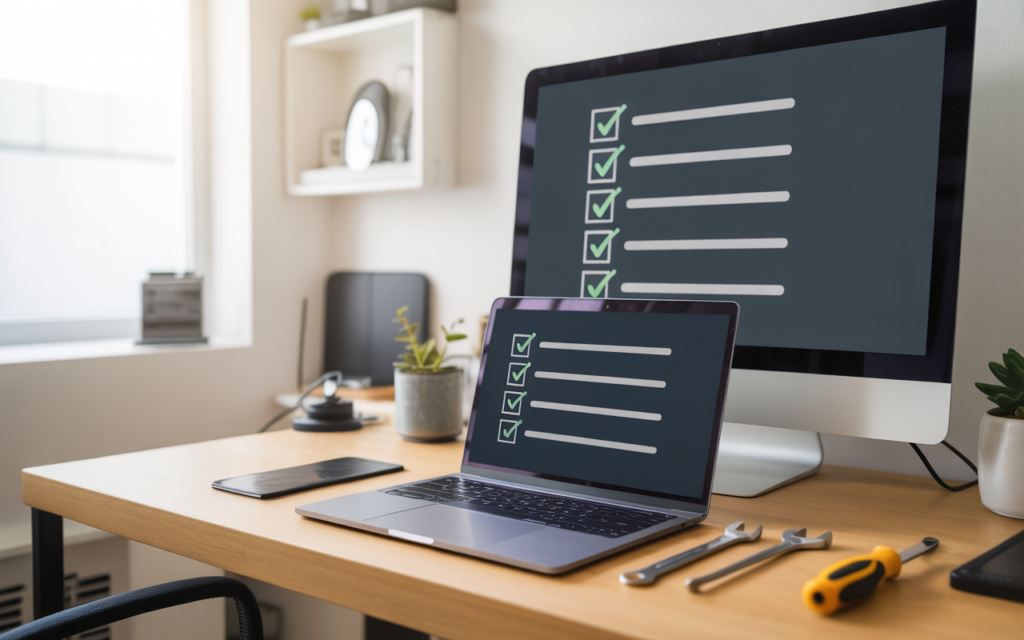
Immediate & Basic Troubleshooting Steps
1. Restart Your PC
Never underestimate the power of a simple restart. A hung driver, resource allocation glitch, or stuck update often resolves itself after a full reboot—especially after crashes, BSODs (blue screens of death), or blank screens.
2. Inspect Physical Connections
- Reseat video cables at both GPU and monitor.
- Test with an alternate monitor or different cable.
- Inspect physical ports and connectors for damage or debris.
Intermittent hardware faults mimic driver problems, so confirming your physical setup can save time and unnecessary software changes.
3. Boot Into Safe Mode
- Search for “Advanced startup” in Windows and restart with “Safe Mode” enabled.
- In Safe Mode, Windows loads only minimal drivers.
- If display issues disappear in Safe Mode, your problem is almost certainly software-related—likely the graphics driver.
Tip: Many virus scanners and disk repair utilities can also be run in Safe Mode for deeper troubleshooting without graphical interference.
Update Your Graphics Driver for Optimal Compatibility

Regular updates from GPU manufacturers not only improve performance and enable new features—they directly address bugs reported by users worldwide.
A. Using Windows Update
- Go to Settings > Update & Security > Windows Update.
- Click “Check for Updates.” Windows may identify an updated driver and download it.
- Restart your computer if prompted.
B. Device Manager Method
- Right-click on Start and choose Device Manager.
- Under “Display adapters,” right-click your graphics card.
- Select “Update driver.”
- Opt for “Search automatically for updated driver software.”
- Follow the steps.
C. Download and Install From the Manufacturer
For the latest and most stable drivers, especially for gamers and content creators:
- Visit your GPU maker’s official support page.
- NVIDIA: Download GeForce Game Ready Driver, or use GeForce Experience.
- AMD: Download Radeon Software Adrenalin Edition.
- Intel: Download Intel Driver & Support Assistant for integrated graphics.
- Input your GPU model and operating system. Download the latest driver package.
- Run the installer and follow on-screen instructions.
Expert Tip:
For complex systems with dual GPUs (integrated and discrete), update BOTH device drivers to their newest, supported versions.
D. Update Your Graphics Control Panel App
Many bugs are rooted not in the core driver but in manufacturer-supplied utilities (e.g., NVIDIA Control Panel, AMD Radeon Software). Keep these apps updated using either direct download or in-app update tools.
Advanced: Rolling Back to a Previous Working Graphics Driver
Recent updates sometimes cause new bugs or incompatibilities. If you notice issues immediately after updating, a rollback is recommended.
Rollback Steps in Detail
- In Device Manager, expand “Display adapters” and right-click your graphics card.
- Choose “Properties,” then go to the “Driver” tab.
- Click “Roll Back Driver.” Follow the prompts.
- Restart your computer.
If the button is greyed out, manually download an older version from the manufacturer’s archive and install using “Have Disk” or custom install features.
When to Roll Back
- Gaming or creative software suddenly crashes or exhibits new artifacts after a driver update.
- Specific error codes reference the newest driver version.
- Compatibility problems after a major Windows feature update.
Case Study Example:
After updating to a new NVIDIA driver, users began experiencing random black screens during online meetings. Rolling back to the prior driver immediately resolved the problem, confirming the cause.
Performing a Clean Installation: Start Fresh, Fix Persistent Errors
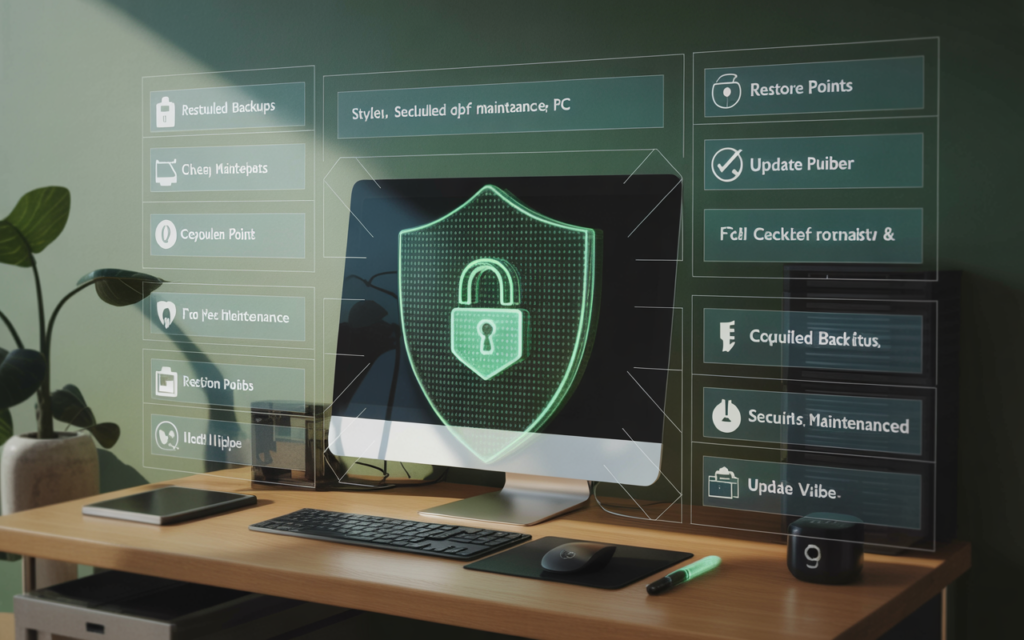
If updates or rollbacks don’t help, leftover files from old drivers could be corrupting performance. A clean installation ensures a fresh start by eliminating these conflicts.
Clean Install—Step-by-Step
A. Uninstall Current Driver
- Open Device Manager, find your GPU under Display Adapters.
- Right-click > Uninstall device.
- Check “Delete the driver software for this device” if prompted.
B. Use a Dedicated Uninstaller (Optional, but Recommended)
- Download Display Driver Uninstaller (DDU).
- Boot into Windows Safe Mode for best results.
- Use DDU to fully remove all traces of existing graphics drivers and related registry entries.
C. Restart Your Computer
- Safe Mode will revert to a basic video adapter.
- On reboot, Windows may install a basic display driver—this is expected.
D. Download and Reinstall the Latest Driver
- Return to the manufacturer’s site; download and install the newest driver as previously detailed.
- Opt for “Clean installation” if the installer provides this option.
E. Check For Updates to Related Components
- Ensure your chipset drivers (from your motherboard maker) are up to date.
- For gaming and creative work, update DirectX and Visual C++ Redistributables.
Expert Scenario:
A video editor found that Premiere Pro crashed every time a project was rendered. After a clean sweep and reinstall of both GPU and chipset drivers, the application returned to full performance.
Checking and Updating Your Operating System
A modern GPU requires system-level support. Operating systems themselves distribute important patches and compatibility fixes.
How to Ensure Full Compatibility
Windows
- Open Settings > Update & Security > Windows Update.
- Install all feature and security updates, not just drivers.
- Check for optional updates—these may include driver recommendations from Microsoft.
macOS
- Go to Apple Menu > System Preferences > Software Update.
- Download and install available updates.
- macOS handles almost all graphics driver updates via system revisions; manual driver installs are extremely rare.
Note for Linux Users:
Use your package manager (apt, dnf, yum, or pacman) to update the kernel and GPU drivers. Many distributions provide proprietary drivers to ensure compatibility with the latest games and hardware.
Additional Tip:
If you use virtual machines or dual-boot systems, keep both environments fully updated to prevent unexpected driver conflicts.
Troubleshooting Driver Conflicts: Integrated vs. Dedicated Graphics
Modern laptops and some desktops include both integrated (“iGPU,” built into your CPU) and discrete (“dGPU,” separate, more powerful) graphics. This allows power-saving but can also confuse Windows and apps.
Setting Default GPU for Best Performance
- On laptops:
- Enter NVIDIA Control Panel or AMD Catalyst/Radeon Settings.
- Under “Manage 3D Settings” (NVIDIA) or “Switchable Graphics” (AMD), assign high-performance GPU to demanding applications (games, editing tools).
- BIOS/UEFI:
- Restart and enter setup (DEL or F2 on boot).
- Change “Primary Display Adapter” to dGPU if you want discrete graphics at all times.
- Disable Unused GPU:
- In Device Manager, you may disable the unused adapter. However, avoid doing this if your external monitor requires one or the other.
Common Symptoms of GPU Switching Issues
- Games launch but perform poorly—running on iGPU, not dGPU.
- External displays only work when discrete GPU is active.
- Device Manager briefly shows “Code 43” or similar errors for one GPU.
Addressing Specific Graphics Driver Errors and Glitches
Fixing known issues with graphics driver software often means tackling particular symptoms with specialized troubleshooting.
Eliminating Screen Flicker, Tearing, and Artifacts
Flickering
- Update your graphics driver (as above).
- Change monitor refresh rate to a supported value (e.g., 60Hz, 120Hz, 144Hz).
- Replace or test video cable (HDMI, DisplayPort).
- Disable Windows “Hardware Acceleration” for specific applications (like web browsers).
Tearing
- Enable V-Sync in graphics card software or game settings.
- For G-Sync (NVIDIA) or FreeSync (AMD) monitors, ensure hardware and software compatibility is enabled.
Artifacts
- Check GPU and system temperatures using tools like HWMonitor or GPU-Z.
- Clean dust from fans and heat sinks.
- If artifacts persist after a clean driver install, consider testing the GPU in another system to rule out hardware failure.
Real-Life Example:
A gamer noticed strange colored lines after upgrading drivers. The issue persisted despite software changes. Eventually, cleaning out internal dust and reseating the card eliminated the issue, highlighting the overlap between hardware and driver issues.
Resolving “Display Driver Stopped Responding” and Other System Errors
The dreaded “Display Driver Stopped Responding and Has Recovered” message points to a timeout or hang in the graphics driver.
Steps To Fix
- Lower in-game or application graphics settings.
- Increase GPU TDR (Timeout Detection and Recovery) delay (Windows Registry edit; only for advanced users).
- Make sure power settings are on “High Performance.”
- Clean install of graphics driver, focusing on manufacturer recommendations.
Registry Edit for TDR
- Run
regedit.exe. - Navigate to
HKEY_LOCAL_MACHINE\SYSTEM\CurrentControlSet\Control\GraphicsDrivers. - Add or modify
TdrDelay(DWORD, value: 8 to 10). - Restart the system.
Caution:
Editing the registry can cause serious system issues if not done correctly. Always back up first.
Tackling Application-Specific and Game-Specific Graphics Driver Issues
Graphics drivers can behave differently across applications. Some games or professional apps require unique settings or specific driver versions for optimal results.
Troubleshooting by Application
Games
- Always check for developer-published known issues and supported driver versions.
- Adjust advanced game settings to lower-than-max for troubleshooting.
- Disable overlays (Steam, Discord, GeForce Experience) known to conflict with some games.
Creative/Professional Apps
- For Adobe Creative Cloud, insist on “Studio” or “Creator” drivers (NVIDIA/AMD); these are tested for stability over raw performance.
- Check for application updates, as development teams often fix compatibility with new drivers in patches.
Streaming/Video Playback
- Update both graphics and video codecs (HEVC, AV1, etc.).
- Ensure the browser or media app is hardware-acceleration compatible with your GPU and driver version.
VR Systems
- Use only manufacturer-recommended driver versions, as VR applications are extremely sensitive to rendering delays and compatibility.
Future-Proofing: Preventing Repeat Graphics Driver Issues
Building resilience into your system saves hours of future troubleshooting.
Best Practices
- Set regular system restore points: Do this before every major driver or Windows update.
- Keep data and driver backups: Save recent stable drivers in a personal archive.
- Monitor forums and support pages: Follow your hardware vendor’s news and community; early awareness of new issues is key.
- Practice safe software updates: Only install drivers from official sites or trusted sources.
- Maintain hardware health: Clean inside your case regularly, and ensure all fans are operational.
Monitoring Tools
- Use GPU-Z, HWMonitor, or MSI Afterburner to oversee temperature, usage, fan speed, and voltage.
- Enable logging to analyze spikes or drops during issues.
Keeping Your Knowledge Up-to-Date
GPU technology evolves fast. Subscribe to reputable tech news sites for patch announcements, bug notices, and optimization tips for new games and apps.
Tip:
Bookmark manufacturer “known issues” and FAQ pages for rapid reference.
Frequently Asked Questions About Graphics Driver Issues

Q: How can I tell if my graphics driver is actually the problem?
- Sudden display oddities or error messages, especially after an upgrade, point to the driver.
- Look for error icons in Device Manager under “Display adapters.”
- If Safe Mode works but standard mode doesn’t, the driver is likely to blame.
Q: Is it safe to use automatic updater tools from third parties?
- Always prefer official tools from NVIDIA (GeForce Experience), AMD (Radeon Software), or Intel (Driver Assistant).
- Avoid third-party update apps—these are infamous for mismatches, malware, and outdated files.
Q: How often should I update my graphics driver?
- Update whenever you
- Start seeing new display issues;
- Install a major new game or creative suite;
- Notice fixes for your bug in manufacturer’s release notes.
- For typical users, checking every three to six months is adequate.
Q: What about Macs and MacBooks?
- Mac users cannot download or install graphics drivers directly. Updates are managed by Apple’s system updates.
- If a professional app lists GPU driver requirements, ensure your Mac is on the latest macOS version supported for your model.
Q: Can repeated driver installs harm my hardware?
- No, but careless installs or wrong drivers can create operating system instability.
- Hardware failures are rarely caused by driver changes alone unless power spikes or physical mishandling occur.
Conclusion
Solving display dilemmas is an essential skill for anyone who relies on their PC or laptop—gamers, creatives, professionals, and regular home users alike. Now that you have a step-by-step playbook on how to fix known issues with graphics driver setups, you’re empowered to prevent problems before they occur, swiftly recover from glitches, and maintain a smooth, reliable computing experience. Make it a habit to regularly check for updates, backup your stable drivers, monitor your system’s health, and apply fixes as soon as symptoms appear. In the world of computers, proactive management is always the best medicine.